Ad blocker detected: Our website is made possible by displaying online advertisements to our visitors. Disable your ad blocker to continue using our website.


Connect with CB radio enthusiasts at CB Radio Talk Forum. Fuel your knowledge, unlock secrets, and engage in discussions. Join a vibrant community of like-minded individuals and explore the exciting realm of CB radios.
Maxthon style by Culprit. Updated for phpBB3.3 by Ian Bradley
Powered by phpBB® Forum Software © phpBB Limited
This site is protected by reCAPTCHA and the Google Privacy Policy and Terms of Service apply.
